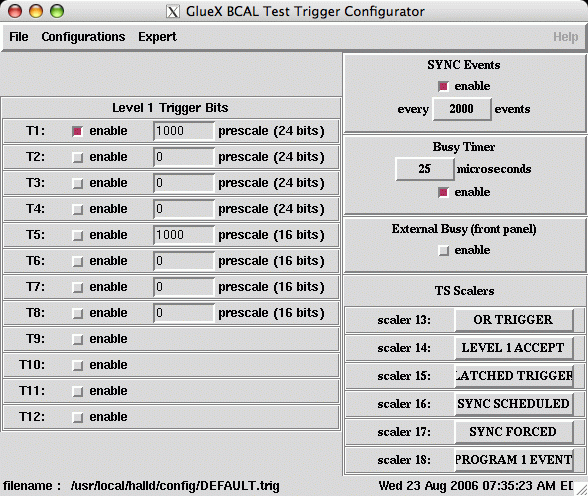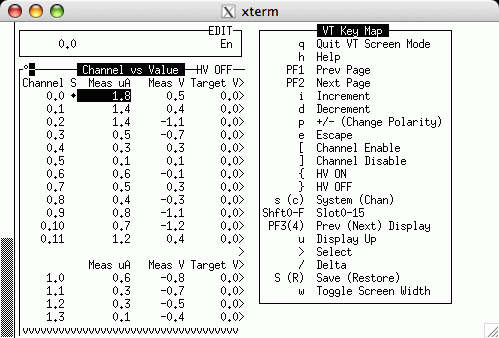HOWTO documentation
Contents
HOWTO Use the DAQ System
The DAQ system is generally kept running on the clon03 display(s) in the Hall-B counting house. Check first if it is there before restarting it so you don't accidentally kill a run in progress.
Killing the current DAQ processes:
To kill the current DAQ processes, ssh into the halldrun account on clonxt2 and type "kill_daq". This will kill most of the DAQ processes, but not all (e.g. the mini-SQL server is not killed).
Starting the DAQ from scratch:
To start the DAQ from scratch, ssh into the halldrun account on clonxt2 and type "start_daq". (Note that this will automatically run the kill_daq script first in order to remove any stray processes before starting fresh ones.) A number of new windows will open including: RunControl Server xterm (rcServer), Event Builder xterm (coda_eb), Event Recorder xterm (coda_er), CMLOG message browser, and RunControl GUI.
After the RunControl GUI window comes up:
- click on "Connect"
- click on "Configure"
- select the appropriate configuration and click "OK"
- click "Download"
- click "Start Run"
- click "End Run" whenever you are ready to end the run.
Repeat steps 5 and 6 as needed.
If you need to change the run type, end any current run and hit "Abort". Then you will see the "Configure" button and can repeat steps 2-6.
If you have problems with the DAQ that you can't solve, then page the DAQ person on-call whose number should be written on the white board in the counting house.
HOWTO Configure the Trigger
The Trigger Superviosr module can be configured remotely from the counting house. The most common changes shift workers will need to make will be to change which triggers are enabled and what their prescale values are. This can be done using the trigConf program.
To start trigConf, log into clonxt2 under the halldrun account and type "trigConf". The following window will appear.
From the File menu, select open and the choose the file corresponding to the run type you desire. For example, to edit the trigger configuration for the COSMIC runs, select COSMIC.trig.
Edit the trigger settings. The triggers are defined as follows:
- MOR
- BCAL-left
- BCAL-right
- VETO
- MOR AND (BCAL-left OR BCAL-right)
- BCAL-left OR BCAL-right
- MOR AND (BCAL-left AND BCAL-right)
- BCAL-left AND BCAL-right
- Pulser
- COSMIC
- unused
- unused
Prescale Values: The prescale value should be interpreted as the number of triggers that should be skipped between accepted triggers. For instance, when the prescale is set to "0", then every trigger is accepted. When the prescale is set to "1", then every other trigger is read. When the prescale is set to "2", then every 3rd event is read.
Trigger enable: When the checkbox is red and pushed in, then the that trigger is enabled. When it is up and grey, then that trigger is disabled.
Select Save from the "File" menu to save your changes. NOTE: THE KEYBORD SHORT-CUTS WILL NOT WORK IN trigConf! YOU MUST USE THE MENUS!
Changes will take affect during the pre-start of the next run. This essentially means that if you save your changes when you can see the "Go" button on the RunControl window, you will need to "Abort" and then either "Prestart" or "Start Run" if you want the changes to take affect for the next run.
HOWTO Modify High Voltage
Log into the clasrun account on clon10.jlab.org and run tsconnect gluex_hv.
This should establish a serial connection to the HV crate. The state of the serial connection will depend on how it was left the last time someone left it.
If the HV crate has just been rebooted you may see a message about typing "1450" whenever you hit return. In this case, type in "1450" and hit return.
If you see the "127/EDIT/1450>" prompt whenever you hit return, then type "vt100" to get into the control interface which should look something like this:
Use the menu on the left of the control interface to modify the settings.
When you are done you may wish to log out. First, exit vt100 mode by hitting "q". Then type the following sequence to exit the serial session:
Return ~ q
<NOTE: WE NEED TO ESTABLISH A METHOD OF RECORDING THE HV VALUES IN CASE OF EQUIPMENT FAILURE! DOCUMENT RECOVERY PROCEDURE HERE!>