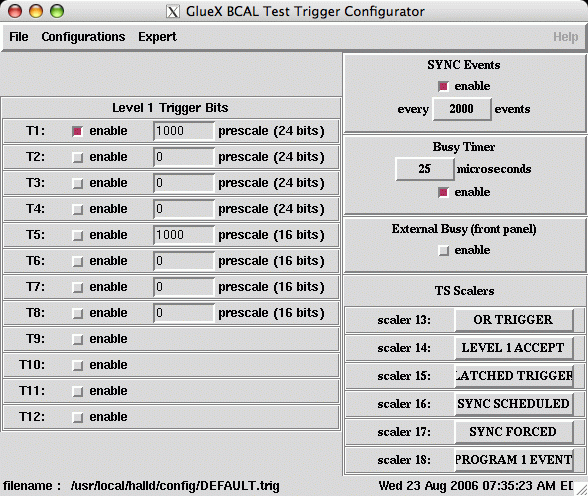HOWTO documentation
Contents
HOWTO Use the DAQ System
The DAQ system is generally kept running on the clon03 display(s) in the Hall-B counting house. Check first if it is there before restarting it so you don't accidentally kill a run in progress.
Killing the current DAQ processes:
To kill the current DAQ processes, ssh into the halldrun account on clonxt2 and type "kill_daq". This will kill most of the DAQ processes, but not all (e.g. the mini-SQL server is not killed).
Starting the DAQ from scratch:
To start the DAQ from scratch, ssh into the halldrun account on clonxt2 and type "start_daq". (Note that this will automatically run the kill_daq script first in order to remove any stray processes before starting fresh ones.) A number of new windows will open including: RunControl Server xterm (rcServer), Event Builder xterm (coda_eb), Event Recorder xterm (coda_er), CMLOG message browser, and RunControl GUI.
After the RunControl GUI window comes up:
- click on "Connect"
- click on "Configure"
- select the appropriate configuration and click "OK"
- click "Download"
- click "Start Run"
- click "End Run" whenever you are ready to end the run.
Repeat steps 5 and 6 as needed.
If you need to change the run type, end any current run and hit "Abort". Then you will see the "Configure" button and can repeat steps 2-6.
If you have problems with the DAQ that you can't solve, then page the DAQ person on-call whose number should be written on the white board in the counting house.
HOWTO Configure the Trigger
The Trigger Superviosr module can be configured remotely from the counting house. The most common changes shift workers will need to make will be to change which triggers are enabled and what their prescale values are. This can be done using the trigConf program.
To start trigConf, log into clonxt2 under the halldrun account and type "trigConf". The following window will appear.
From the File menu, select open and the choose the file corresponding to the run type you desire. For example, to edit the trigger configuration for the COSMIC runs, select COSMIC.trig.
Edit the trigger settings. The triggers are defined as follows:
- MOR
- BCAL-left
- BCAL-right
- VETO
- BCAL-left OR BCAL-right
- MOR AND (BCAL-left OR BCAL-right)
- BCAL-left AND BCAL-right
- MOR AND (BCAL-left AND BCAL-right)
- Pulser
- COSMIC
- unused
- unused
Select Save from the "File" menu to save your changes. NOTE: THE KEYBORD SHORT-CUTS WILL NOT WORK IN trigConf! YOU MUST USE THE MENUS!
Changes will take affect during the pre-start of the next run. This essentially means that if you save your changes when you can see the "Go" button on the RunControl window, you will need to "Abort" and then either "Prestart" or "Start Run" if you want the changes to take affect for the next run.