Difference between revisions of "Getting started with GlueX Software"
(Not done yet) |
|||
| (65 intermediate revisions by 7 users not shown) | |||
| Line 1: | Line 1: | ||
This is derived from the original web document "Getting started with HDGeant" | This is derived from the original web document "Getting started with HDGeant" | ||
| − | |||
| − | |||
| − | |||
| − | + | D. Lawrence 11/11/04 <br> | |
| + | D. Lawrence 4/6/06 Updated <br> | ||
| + | D. Lawrence 12/5/06 Converted to Wiki <br> | ||
| + | D. Lawrence 1/18/07 Finished Converting to Wiki <br> | ||
| + | D. Lawrence 2/4/08 Tweaked for calibDB among others <br> | ||
| + | D. Lawrence 2/17/09 Overhauled to reflect current state of code <br> | ||
| + | M. Ito 1/5/10 Added HDDS to list of 3rd party software <br> | ||
| + | D. Lawrence 9/30/14 Replace "make" with "scons" <br> | ||
| + | |||
| + | =Overview= | ||
This document gives the bare minimum to get you up and going with running the GlueX | This document gives the bare minimum to get you up and going with running the GlueX | ||
[http://wwwasd.web.cern.ch/wwwasd/geant/ GEANT]-based simulation program | [http://wwwasd.web.cern.ch/wwwasd/geant/ GEANT]-based simulation program | ||
| Line 14: | Line 20: | ||
# Getting and compiling the source code | # Getting and compiling the source code | ||
# Configuring and running the ''hdgeant'' program | # Configuring and running the ''hdgeant'' program | ||
| − | # | + | # Running one of the Hall-D ''DANA''-based reconstruction programs (This could involve customizing the C++ program for your needs or using one of the pre-built plugins to create ROOT TTrees) |
| − | + | ||
| − | + | ||
| − | |||
| − | |||
| − | |||
| − | |||
| − | |||
| − | |||
| − | |||
| − | + | =Getting and compiling the source code= | |
| − | ( | + | |
| + | == Required 3rd Party Packages == | ||
| + | The source relies on | ||
| + | several software packages that are not kept in the Hall-D | ||
| + | repository (with the exception of HDDS, which is kept there). These must be downloaded | ||
| + | and installed prior to compiling the Hall-D source. Here is | ||
| + | a list of what you will need. | ||
| + | |||
| + | '''JANA''' | ||
| + | * [http://www.jlab.org/JANA/downloads.php JANA downloads] | ||
| + | Make sure you set your JANA_HOME environment variable | ||
| + | to point to the directory containing the ''bin'', ''lib'', and ''include'' | ||
| + | directories after building JANA. | ||
| + | |||
| + | <small>(Note that the source for JANA is maintained in an svn repository located here: [https://phys12svn.jlab.org/repos/JANA https://phys12svn.jlab.org/repos/JANA] | ||
| + | with the tagged versions located here: [https://phys12svn.jlab.org/repos/tags https://phys12svn.jlab.org/repos/tags])</small> | ||
| + | |||
| + | |||
| + | '''CERNLIB''' | ||
| + | * [http://cernlib.web.cern.ch/cernlib CERNLIB homepage] | ||
| + | Make sure you set your CERN and CERN_LEVEL environment variables and that the | ||
| + | ''cernlib'' script is in your path as it will be used by the makefiles. | ||
| + | |||
| + | Check [[CERNLIB_Installation | here]] for possible issues with CERNLIB installation. | ||
| + | |||
| + | If you don't already have it installed, you will also need Motif. You can download OpenMotif from [http://www.ist-inc.com/motif/index.html here] for many platforms (including Mac OS X). | ||
| + | |||
| + | |||
| + | '''ROOT''' | ||
| + | * [http://root.cern.ch ROOT homepage] | ||
| + | Make sure your ROOTSYS environment variable is set and that the | ||
| + | ''root-config'' script is in your path. Also, make sure the ROOT | ||
| + | shared libraries directory (usually $ROOTSYS/lib) is in your | ||
| + | LD_LIBRARY_PATH (DYLD_LIBRARY_PATH on OS X) environment | ||
| + | variable. | ||
| + | |||
| + | |||
| + | |||
| + | '''XERCES''' | ||
| + | * [http://mirror.metrocast.net/apache//xerces/c/2/sources/xerces-c-src_2_8_0.tar.gz xerces-c-src_2_8_0.tar.gz] | ||
| + | * [http://www.jlab.org/Hall-D/software/xerces-c-src_2_7_0.tar.gz xerces-c-src_2_7_0.tar.gz] | ||
| + | * [http://www.jlab.org/Hall-D/software/xerces-c-src_2_5_0.tar.gz xerces-c-src_2_5_0.tar.gz] | ||
| + | (note that binaries exist on the JLab CUE for certain platforms:) | ||
| + | |||
| + | |||
| + | '''Note''': You only need the XERCES Perl module if you're going to be modifying the data model. | ||
| + | |||
| + | '''XERCES Perl module''' | ||
| + | * [http://www.jlab.org/Hall-D/software/XML-Xerces-2.7.0-0.tar.gz XML-Xerces-2.7.0-0.tar.gz] | ||
| + | * [http://www.jlab.org/Hall-D/software/XML-Xerces-2.5.0-0.tar.gz XML-Xerces-2.5.0-0.tar.gz] | ||
| + | |||
| + | |||
| + | '''Note''': You only need the XALAN package if you're going to be modifying the data model AND you want to convert between hddm template and schema files. You can install either the java version or the C version. See the source for the hddm-schema and schema-hddm perl scripts for how to select which to use. | ||
| + | |||
| + | '''[http://xml.apache.org/xalan-j XALAN-Java]''' ([http://www.jlab.org/Hall-D/software/xerces-c-src_2_7_0.Linux-i686/tools/jars/xalan.jar xalan.jar]) <br> | ||
| + | '''[http://xml.apache.org/xalan-c XALAN-C]''' | ||
| + | |||
| + | |||
| + | '''HDDS''' | ||
| + | |||
| + | The HDDS package contains all of the geometry information for GlueX. See the wiki page "[[HOWTO use the stand-alone HDDS system]]" for instruction on how to build it. | ||
| + | |||
| + | == Getting the Hall-D Source == | ||
| + | The Hall-D specific source code is kept in a | ||
| + | Subversion repository on the JLab CUE. The repository can be accessed via anonymous svn checkout | ||
| + | (even from offsite) but you must have a CUE account and you must | ||
| + | belong to the "halld" unix group in order to commit changes back into it. (Contact the JLab computer | ||
| + | center for help on getting a CUE account.) | ||
First, you will need to create a directory where your files will | First, you will need to create a directory where your files will | ||
| − | be kept. I use a directory called HallD in my home directory. | + | be kept. (I use a directory called ''HallD'' in my home directory.) |
| − | + | ||
| + | Next, you can check out the code: | ||
| + | |||
| + | ===CHECKING OUT THE CODE=== | ||
| + | 1. Check that subversion is installed on your system. Many Linux | ||
| + | distributions now install subversion with the development tools | ||
| + | so it may already be there (check for an executable named "svn"). | ||
| + | |||
| + | 2. Check out the source: | ||
| + | |||
| + | You will probably want to get the most recent stable release. These | ||
| + | are tagged in the repository in the top level "tags" directory. To get | ||
| + | a list of available tagged releases, issue the following subversion command: | ||
| + | |||
| + | svn ls https://halldsvn.jlab.org/repos/tags | ||
| + | |||
| + | You should see a list of directories, some with names like: sim-recon-YYYY-MM-DD | ||
| + | where YYYY-MM-DD are the year, month and day the release was made. | ||
| + | |||
| + | For example, if you wanted to check out the ''sim-recon-2010-03-29'' release | ||
| + | you would enter the following: | ||
| + | |||
| + | svn co https://halldsvn.jlab.org/repos/tags/sim-recon-2010-03-29 | ||
| + | svn co https://halldsvn.jlab.org/repos/trunk/calib | ||
| + | |||
| + | where the second line obtains a copy of the calibration constants from the | ||
| + | repository where they are being kept temporarily until an actual database | ||
| + | is developed. | ||
| + | |||
| + | Note that if you check out a tagged release, you should '''not''' commit any | ||
| + | changes to that source back into the repository (in subversion, you can | ||
| + | commit changes to tagged code just as easily as to the main trunk.) | ||
| + | |||
| + | If you want to develop code to contribute back into the repository for | ||
| + | others to use, you should checkout from the trunk of the tree: | ||
| + | |||
| + | svn co https://halldsvn.jlab.org/repos/trunk/sim-recon | ||
| + | |||
| + | ===Setting up your Environment=== | ||
| + | Several environment variables are needed to compile and run the Hall-D software. | ||
| + | The following is a list of environment variables related to 3rd party packages: | ||
| + | |||
| + | * JANA_HOME | ||
| + | * XERCESCROOT | ||
| + | * CERN | ||
| + | * CERN_LEVEL | ||
| + | * ROOTSYS | ||
| + | * HDDS_HOME | ||
| + | |||
| + | Environment variables needed that identify locations of Hall-D files | ||
| + | |||
| + | * JANA_CALIB_URL | ||
| + | * JANA_GEOMETRY_URL | ||
| + | * HALLD_HOME | ||
| + | * HALLD_MY ''(optional)'' | ||
| + | |||
| + | Example: | ||
| + | |||
| + | Suppose you checked out the sim-recon from the trunk into a directory called /home/Bob/GlueX. Then you would use the following environment variables: | ||
| + | |||
| + | setenv HALLD_HOME /home/Bob/GlueX/sim-recon | ||
| + | setenv JANA_CALIB_URL file:///home/Bob/GlueX/calib | ||
| + | setenv JANA_GEOMETRY_URL xmlfile://${HALLD_HOME}/src/programs/Simulation/hdds/main_HDDS.xml | ||
| + | |||
| + | If you wish to edit programs and then link against libraries in a common area you can do so through | ||
| + | use of the [[Getting started with Hall-D Software on the JLab CUE|HALLD_MY]] environment variable | ||
| + | whose use is explained [[Getting started with Hall-D Software on the JLab CUE|here]]. | ||
| + | |||
| + | |||
| + | in addition, you'll probably want to set your PATH environment variable to include the $HALLD_HOME/bin/$BMS_OSNAME directory to avoid having type in the full path every time you run a program. | ||
| + | |||
| + | ==COMPILING THE CODE== | ||
| + | |||
| + | If you have checked out a fresh and complete set of source code (e.g. a tagged release) then you should run "scons install" in the src directory to do a top-level build. Building the source directories in the right sequence is important in order for all dependencies to be satisfied. The SConstruct and SConscript files are set up to build in the proper sequence when invoked from the top-level directory ''src''. When doing this you should make sure that you have not defined the HALLD_MY environment variable. | ||
| + | |||
| + | scons -j32 install | ||
| + | |||
| + | After performing a top-level build one can modify source and invoke "scons -u install" only in the specific sub-directory without having to do a top-level build every time. | ||
| + | |||
| + | scons -u install | ||
| + | |||
| + | There are a [[build script examples|set of scripts that give examples]] of how to install the various GlueX software packages. In many cases, the scripts can be run to do the installation automatically, as long as some of the choices made for directory location are acceptable to you. | ||
| + | |||
| + | |||
| + | === Modifying a Program=== | ||
| + | |||
| + | Programs and plugins generally are kept in the sim-recon/src/programs directory tree. To modify a program one can either edit the code where it is an re-run "scons -u" or copy the whole directory and modify the copy. | ||
| + | |||
| + | Example: to build a private version of the ''hd_ana'' program called ''hd_ana_bob'' do the following: | ||
| + | |||
| + | cd $HALLD_HOME/src/programs/Analysis | ||
| + | cp -r hd_ana hd_ana_bob | ||
| + | ... edit SConscript file to include hd_ana_bob ... | ||
| + | cd hd_ana_bob | ||
| + | mv hd_ana.cc hd_ana_bob.cc | ||
| + | scons -u install -c | ||
| + | .... edit files ... | ||
| + | scons -u install | ||
| + | |||
| + | Notice that the file including ''main()'' was renamed from ''hd_ana.cc'' to ''hd_ana_bob.cc''. This is because the generic build system uses the basename of the ''main()''-containing file as the name of the executable. You also *must* edit the SConscript file in the parent directory of the directory containing your source to include your source directory. See [[SCons Build System|more details here]]. | ||
| + | |||
| + | The ''scons -u install -c'' step is needed to clear the objects and dependency files for the hd_ana.cc file which now does not exist by that name. | ||
| + | |||
| + | ===Modifying a Library=== | ||
| + | |||
| + | Code useful to more than one program should be kept in a library. Library code is stored in the sim-recon/src/libraries directory tree. Among other things, this is where all of the reconstruction code is kept. To modify code in a library, just go to the appropriate directory, edit the code and invoke "scons -u install". | ||
| + | |||
| + | Example: to change the way the Forward Calorimeter reconstruction works, do the following: | ||
| + | |||
| + | cd $HALLD_HOME/src/libraries/FCAL | ||
| + | .... edit files .... | ||
| + | scons -u install | ||
| + | cd $HALLD_HOME/src/programs/Analysis | ||
| + | |||
| + | ===Modifying the Geometry=== | ||
| + | If you do not need to modify the geometry, then you can skip this item and go straight to "RUNNING HDGEANT".. | ||
| + | |||
| + | The geometry for the simulation is kept in a set of XML files in the copy of HDDS you are using (see [[Getting started with GlueX Software#Required 3rd Party Packages|Required 3rd Party Packages]] above). | ||
| + | |||
| + | If you are using your own version of HDDS, you can modify the appropriate XML file(s) and then do a "scons install" in your $HDDS_HOME directory. This will build the hdds-geant executable and run it on the main_HDDS.xml to | ||
| + | produce a file named ''hddsGeant3.F''. The ''hddsGeant3.F'' file is FORTRAN source which contains all of the geometry definitions for the entire GlueX detector. ''hddsGeant3.F'', will | ||
| + | be compiled and put into a library in a subdirectory of $HDDS_HOME/lib. | ||
| + | |||
| + | Note that if you make changes to the geometry that you feel should be propagated back into the repository, you should contact Richard Jones (richard.t.jones@uconn.edu) who is the acting gatekeeper for the geometry and simulation just to make sure he's aware of the changes and that they are implemented in a consistent way. | ||
| + | |||
| + | =RUNNING HDGEANT= | ||
| + | The simulation program comes in 2 forms ''hdgeant'' for batch usage and ''hdgeant++'' for interactive usage. | ||
| + | These instructions focus on the batch version ''hdgeant''. | ||
| + | |||
| + | I'll just give a couple of hints here: | ||
| + | |||
| + | # When running hdgeant, make sure the control.in | ||
| + | #: file exists in the current working directory. This can be found in the | ||
| + | #: sim-recon/src/programs/Simulation/HDGeant directory. | ||
| + | #: | ||
| + | #: The file is in ASCII format and has lots of comments to help you configure it to suit your needs. | ||
| + | #: | ||
| + | # Make sure your JANA_CALIB_URL environment variable is set | ||
| + | #: and points to the location of the CCDB version you wish to use. Some | ||
| + | #: instructions on this [[SQLite-form of the CCDB database|can be found here]]. | ||
| + | #: (If offsite, you should consider using an SQLite file) | ||
| + | #: | ||
| + | #: Example: | ||
| + | #: setenv JANA_CALIB_URL sqlite:///home/jdoe/HallD/ccdb.sqlite | ||
| + | |||
| + | |||
| + | |||
| + | The control.in file | ||
| + | should be edited to suit your specific simulation. Most importantly, | ||
| + | you need to define the source of events. There are 3 main options | ||
| + | which are documented in the example control.in file. They are: | ||
| + | * coherent bremstrahlung photon generator(built-in) | ||
| + | * single particle gun(built-in) | ||
| + | * read events from an external file in HDDM (Hall-D Data Model) format. | ||
| + | |||
| + | An HDDM file can be generated using any of the following programs: | ||
| + | * '''genr8''' (sim-recon/src/programs/Simulation/genr8) generator for specific reaction via isobar model | ||
| + | * '''bggen''' (sim-recon/src/programs/Simulation/bggen) generator for full hadronic photoproduction spectrum | ||
| + | * '''genphoton''' (sim-recon/src/programs/Simulation/genphoton) external particle gun for single photons | ||
| + | * '''genpi''' (sim-recon/src/programs/Simulation/genpi) external particle gun for single pions | ||
| + | |||
| + | The program genr8_2_hddm (sim-recon/src/programs/Simulation/genr8_2_hddm) can be used to | ||
| + | convert the output of ''genr8'', ''genphoton'', and ''genpi'' into HDDM format. | ||
| + | |||
| + | After setting up your control.in file and creating any generated events file (if your not | ||
| + | using a built-in generator) then simply invoke ''hdgeant'' with no arguments. This will | ||
| + | produce an hddm formatted output file with a name specified in the control.in file. | ||
| + | |||
| + | The simulation produces several output files. The default name of the one with the | ||
| + | detector responses that you want is called ''hdgeant.hddm'' (unless you specified something | ||
| + | else in the control.in file". | ||
| − | + | The ''hdgeant.hddm'' file still contains some "pristine" hits. Some smearing of these is required to | |
| − | + | accurately model detector responses. In general, the calorimeter values are smeared | |
| − | + | inside of the reconstruction program while drift chamber hits are are smeared | |
| − | + | using an intermediate program called ''mcsmear''. | |
| − | + | ||
| − | + | ||
| − | + | =Reading in Simulated Data= | |
| − | + | ||
| − | + | ||
| − | + | ||
| − | + | ||
| − | + | ||
| − | + | ||
| − | + | ||
| − | + | ||
| − | + | In addition to the hddm tools (sim-recon/src/programs/Utilities) that can be used to scan | |
| − | - | + | data in an hddm file, there are several programs in the Hall-D arsenal that |
| − | + | can read this in as well. All of them rely on the libHDDM.a library so new | |
| − | + | programs can access the data too with minimal effort. | |
| − | + | ||
| − | + | ||
| − | + | Several tools exist that can be used to look at the simulated data file, all of | |
| − | + | which have the full reconstruction software built-in. Below are descriptions | |
| − | + | of the most useful ones. | |
| + | ==hd_dump== | ||
| + | A simple utility program is available called "hd_dump" which is based on the JANA | ||
| + | framework. | ||
| − | + | Running ''hd_dump'' with no arguments will print a usage message. Essentially though, | |
| − | + | you just give it the name of the hdgeant.hddm file when you run it. It will | |
| − | + | list the objects available event by event (pausing for user input after each event). | |
| − | + | If you give it any "'''-Dobjectname''" options on the command line, it will attempt to | |
| − | + | print the contents of all objects of type ''objectname'' as well. | |
| − | + | Example of using hd_dump: | |
| + | |||
| + | >hd_dump -DDMCThrown hdgeant.hddm | ||
| + | |||
| + | Registered factories: (56 total) | ||
| + | |||
| + | Name: nrows: tag: | ||
| + | ---------------- ------- -------------- | ||
| + | DBCALMCResponse 15 | ||
| + | DBCALGeometry 1 | ||
| + | DBCALShower 2 | ||
| + | DBCALTruthShower 6 | ||
| + | DBCALPhoton 2 | ||
| + | DHDDMBCALHit 11 | ||
| + | DCDCHit 10 | ||
| + | DCDCTrackHit 10 | ||
| + | DFDCHit 51 | ||
| + | DFDCPseudo 5 | ||
| + | DFDCCathodeCluster 12 | ||
| + | DFDCSegment 1 | ||
| + | DFDCIntersection 4 | ||
| + | DFDCPseudo 8 "WIRESONLY" | ||
| + | DFDCPseudo 5 "CORRECTED" | ||
| + | DFCALGeometry 1 | ||
| + | DSCTruthHit 1 | ||
| + | DSCHit 1 | ||
| + | DTOFMCResponse 2 | ||
| + | DTOFHit 2 | ||
| + | DTOFGeometry 1 | ||
| + | DHDDMTOFHit 2 | ||
| + | DTOFHit 2 "MC" | ||
| + | DTrack 1 "ALT2" | ||
| + | DTrack 1 "ALT3" | ||
| + | DTrack 1 | ||
| + | DTrackCandidate 1 | ||
| + | DTrackCandidate 1 "CDC" | ||
| + | DTrackCandidate 1 "FDC" | ||
| + | DTrackCandidate 1 "FDCCathodes" | ||
| + | DTrackCandidate 1 "FDCpseudo" | ||
| + | DTrackCandidate 1 "THROWN" | ||
| + | DMCTrackHit 24 | ||
| + | DMCThrown 1 | ||
| + | DMCTrajectoryPoint 2 | ||
| + | DTrack 1 "THROWN" | ||
| + | DTrackFitter 1 | ||
| + | DTrackFitter 1 "ALT1" | ||
| + | DTrackHitSelector 1 | ||
| + | DTrackHitSelector 1 "ALT1" | ||
| + | DPhoton 2 | ||
| + | DParticle 1 | ||
| + | DParticle 1 "THROWN" | ||
| + | |||
| + | DMCThrown: | ||
| + | q: x(cm): y(cm): z(cm): E(GeV): t(ns): p(GeV/c): theta(deg): phi(deg): type: pdgtype: myid: parentid: mech: | ||
| + | ---------------------------------------------------------------------------------------------------------------- | ||
| + | +1 0.0 0.0 65.0 1.694 -999.000 1.688 16.329 -7.040 8 0 1 0 0 | ||
| − | + | == hdview2== | |
| + | The ''hdview2'' program is a simple event viewer written in ROOT. It can be used to help visualize the event using 2-D projections. Not all features work on it and it is geared a little toward charged particle tracking at the moment. Start it by just passing it the name of an hddm file on the command line. | ||
| − | + | Example of using hdview2: | |
| − | + | ||
| − | + | ||
| − | + | ||
| − | + | ||
| + | >hdview2 hdgeant.hddm | ||
| + | |||
| + | [[Image:20090217_hdview2.gif|700px]] | ||
| − | + | == hd_root == | |
| − | + | The ''hd_root'' program can be used to make histograms and trees in a ROOT file. The program itself only creates an empty ROOT file and then cycles through events. The usefulness comes in through plugins that make and fill the histos and trees. The idea is that one can specify any number of plugins on the command line and the histograms and trees created by all of them will go into a single ROOT file. It is important to note that reconstruction algorithms are all compiled into hd_root, but it is left to the plugins to actually activate them. | |
| − | + | ||
| − | + | ||
| − | + | Example: Using hd_root to make ROOT file with TTree containing information on CDC hits. | |
| − | + | ||
| − | + | hd_root --plugin=cdc_hists --auto_activate=DCDCTrackHit hdgeant.hddm | |
| − | + | ||
| − | + | ||
| − | + | ||
| − | + | ||
| − | + | ||
| − | + | ||
| − | + | ||
| − | + | ||
| − | + | == janaroot plugin == | |
| − | + | ||
| − | + | ||
| − | + | ||
| − | + | ||
| − | + | ||
| − | + | ||
| + | In the most general case, one can use the ''janaroot'' plugin to create a separate ROOT file with trees filled with the objects of interest. Since this plugin creates its own ROOT file, it can be used with any of the Hall-D reconstruction programs including ''hd_root'' and ''hd_ana''. | ||
| − | + | Example: Using the janaroot plugin to create TTrees with generated particles and reconstructed photons | |
| − | - - - - - - | + | |
| − | + | hd_ana --plugin=janaroot --auto_activate=DMCThrown --auto_activate=DPhoton hdgeant.hddm | |
| − | + | ||
| − | + | ||
| − | + | ||
| − | + | ==Making your own custom program== | |
| − | + | ||
| − | + | If you are not familiar or comfortable with using plugins then you may just want to | |
| − | + | create your own custom program. It is probably easiest to just copy the source for | |
| + | ''hd_root'' and modify it to create and fill the histograms/trees that you want. | ||
| − | + | The main idea behind JANA is that it passes around C++ objects that contain the | |
| − | + | data of interest. In order to access the data you want, you must first figure out what | |
| − | + | object(s) contain it. You can browse or search for the objects you need in the | |
| + | [http://www.jlab.org/Hall-D/software/HDSoftware_Documentation/ doxygen generated on-line documentation]. | ||
| − | |||
| − | |||
| + | ===Using plugins=== | ||
| + | All DANA executables can have plugins attached at run time to extend the functionality | ||
| + | of the program. For those who are unfamiliar with the term, a plugin is just a dynamically | ||
| + | linked object that contains routines that can be accessed by a running executable. | ||
| − | + | Several plugins have been written that can add histograms/trees to a ROOT file. | |
| − | + | For example, the "mcthrown_hists'' plugin will create histograms and fill them with | |
| − | There | + | the "thrown" values from Monte Carlo data. There is also a ''cdc_hists'' plugin that will |
| − | + | produce histograms related specifically to the CDC. In general, these plugins will | |
| − | + | create a separate directory in the ROOT file to place their histograms/trees. This allows | |
| − | + | mulitple plugins to be attached to the same executable without risk of conflict between | |
| − | + | histogram names. Source code for the plugins resides in the sim-recon/src/programs/Analysis/plugins | |
| + | directory. | ||
| − | + | Although a plugin can be attached to any DANA program, a generic program | |
| − | + | ''hd_root'' exists that serves as a shell specifically written for this task (see above). For example, to | |
| − | + | create a root file with the thrown values histograms and the histograms used to | |
| − | + | study the acceptance of the GlueX detector, type this: | |
| − | + | ||
| − | + | ||
| − | + | hd_root --plugin=mcthrown_hists --plugin=acceptance_hists hdgeant.hddm | |
| − | + | ||
| − | + | ||
| − | + | This will create a ROOT file called ''hd_root.root''. Inside the file would be two | |
| + | directories called "THROWN" and "ACCEPTANCE" containing the histograms produced | ||
| + | by the respective plugins. | ||
| − | + | You can create your own plugin using one of the existing plugins as a template. | |
| − | + | ||
| − | + | ||
| − | + | ||
Latest revision as of 07:16, 30 September 2014
This is derived from the original web document "Getting started with HDGeant"
D. Lawrence 11/11/04
D. Lawrence 4/6/06 Updated
D. Lawrence 12/5/06 Converted to Wiki
D. Lawrence 1/18/07 Finished Converting to Wiki
D. Lawrence 2/4/08 Tweaked for calibDB among others
D. Lawrence 2/17/09 Overhauled to reflect current state of code
M. Ito 1/5/10 Added HDDS to list of 3rd party software
D. Lawrence 9/30/14 Replace "make" with "scons"
Contents
Overview
This document gives the bare minimum to get you up and going with running the GlueX GEANT-based simulation program hdgeant and looking at the output. More details are given in other HOWTOs (to be written).
The basic steps to running and analyzing a GlueX simulation are:
- Getting and compiling the source code
- Configuring and running the hdgeant program
- Running one of the Hall-D DANA-based reconstruction programs (This could involve customizing the C++ program for your needs or using one of the pre-built plugins to create ROOT TTrees)
Getting and compiling the source code
Required 3rd Party Packages
The source relies on several software packages that are not kept in the Hall-D repository (with the exception of HDDS, which is kept there). These must be downloaded and installed prior to compiling the Hall-D source. Here is a list of what you will need.
JANA
Make sure you set your JANA_HOME environment variable to point to the directory containing the bin, lib, and include directories after building JANA.
(Note that the source for JANA is maintained in an svn repository located here: https://phys12svn.jlab.org/repos/JANA with the tagged versions located here: https://phys12svn.jlab.org/repos/tags)
CERNLIB
Make sure you set your CERN and CERN_LEVEL environment variables and that the cernlib script is in your path as it will be used by the makefiles.
Check here for possible issues with CERNLIB installation.
If you don't already have it installed, you will also need Motif. You can download OpenMotif from here for many platforms (including Mac OS X).
ROOT
Make sure your ROOTSYS environment variable is set and that the root-config script is in your path. Also, make sure the ROOT shared libraries directory (usually $ROOTSYS/lib) is in your LD_LIBRARY_PATH (DYLD_LIBRARY_PATH on OS X) environment variable.
XERCES
(note that binaries exist on the JLab CUE for certain platforms:)
Note: You only need the XERCES Perl module if you're going to be modifying the data model.
XERCES Perl module
Note: You only need the XALAN package if you're going to be modifying the data model AND you want to convert between hddm template and schema files. You can install either the java version or the C version. See the source for the hddm-schema and schema-hddm perl scripts for how to select which to use.
XALAN-Java (xalan.jar)
XALAN-C
HDDS
The HDDS package contains all of the geometry information for GlueX. See the wiki page "HOWTO use the stand-alone HDDS system" for instruction on how to build it.
Getting the Hall-D Source
The Hall-D specific source code is kept in a Subversion repository on the JLab CUE. The repository can be accessed via anonymous svn checkout (even from offsite) but you must have a CUE account and you must belong to the "halld" unix group in order to commit changes back into it. (Contact the JLab computer center for help on getting a CUE account.)
First, you will need to create a directory where your files will be kept. (I use a directory called HallD in my home directory.)
Next, you can check out the code:
CHECKING OUT THE CODE
1. Check that subversion is installed on your system. Many Linux distributions now install subversion with the development tools so it may already be there (check for an executable named "svn").
2. Check out the source:
You will probably want to get the most recent stable release. These are tagged in the repository in the top level "tags" directory. To get a list of available tagged releases, issue the following subversion command:
svn ls https://halldsvn.jlab.org/repos/tags
You should see a list of directories, some with names like: sim-recon-YYYY-MM-DD where YYYY-MM-DD are the year, month and day the release was made.
For example, if you wanted to check out the sim-recon-2010-03-29 release you would enter the following:
svn co https://halldsvn.jlab.org/repos/tags/sim-recon-2010-03-29 svn co https://halldsvn.jlab.org/repos/trunk/calib
where the second line obtains a copy of the calibration constants from the repository where they are being kept temporarily until an actual database is developed.
Note that if you check out a tagged release, you should not commit any changes to that source back into the repository (in subversion, you can commit changes to tagged code just as easily as to the main trunk.)
If you want to develop code to contribute back into the repository for others to use, you should checkout from the trunk of the tree:
svn co https://halldsvn.jlab.org/repos/trunk/sim-recon
Setting up your Environment
Several environment variables are needed to compile and run the Hall-D software. The following is a list of environment variables related to 3rd party packages:
- JANA_HOME
- XERCESCROOT
- CERN
- CERN_LEVEL
- ROOTSYS
- HDDS_HOME
Environment variables needed that identify locations of Hall-D files
- JANA_CALIB_URL
- JANA_GEOMETRY_URL
- HALLD_HOME
- HALLD_MY (optional)
Example:
Suppose you checked out the sim-recon from the trunk into a directory called /home/Bob/GlueX. Then you would use the following environment variables:
setenv HALLD_HOME /home/Bob/GlueX/sim-recon
setenv JANA_CALIB_URL file:///home/Bob/GlueX/calib
setenv JANA_GEOMETRY_URL xmlfile://${HALLD_HOME}/src/programs/Simulation/hdds/main_HDDS.xml
If you wish to edit programs and then link against libraries in a common area you can do so through use of the HALLD_MY environment variable whose use is explained here.
in addition, you'll probably want to set your PATH environment variable to include the $HALLD_HOME/bin/$BMS_OSNAME directory to avoid having type in the full path every time you run a program.
COMPILING THE CODE
If you have checked out a fresh and complete set of source code (e.g. a tagged release) then you should run "scons install" in the src directory to do a top-level build. Building the source directories in the right sequence is important in order for all dependencies to be satisfied. The SConstruct and SConscript files are set up to build in the proper sequence when invoked from the top-level directory src. When doing this you should make sure that you have not defined the HALLD_MY environment variable.
scons -j32 install
After performing a top-level build one can modify source and invoke "scons -u install" only in the specific sub-directory without having to do a top-level build every time.
scons -u install
There are a set of scripts that give examples of how to install the various GlueX software packages. In many cases, the scripts can be run to do the installation automatically, as long as some of the choices made for directory location are acceptable to you.
Modifying a Program
Programs and plugins generally are kept in the sim-recon/src/programs directory tree. To modify a program one can either edit the code where it is an re-run "scons -u" or copy the whole directory and modify the copy.
Example: to build a private version of the hd_ana program called hd_ana_bob do the following:
cd $HALLD_HOME/src/programs/Analysis cp -r hd_ana hd_ana_bob
... edit SConscript file to include hd_ana_bob ...
cd hd_ana_bob mv hd_ana.cc hd_ana_bob.cc scons -u install -c .... edit files ... scons -u install
Notice that the file including main() was renamed from hd_ana.cc to hd_ana_bob.cc. This is because the generic build system uses the basename of the main()-containing file as the name of the executable. You also *must* edit the SConscript file in the parent directory of the directory containing your source to include your source directory. See more details here.
The scons -u install -c step is needed to clear the objects and dependency files for the hd_ana.cc file which now does not exist by that name.
Modifying a Library
Code useful to more than one program should be kept in a library. Library code is stored in the sim-recon/src/libraries directory tree. Among other things, this is where all of the reconstruction code is kept. To modify code in a library, just go to the appropriate directory, edit the code and invoke "scons -u install".
Example: to change the way the Forward Calorimeter reconstruction works, do the following:
cd $HALLD_HOME/src/libraries/FCAL .... edit files .... scons -u install cd $HALLD_HOME/src/programs/Analysis
Modifying the Geometry
If you do not need to modify the geometry, then you can skip this item and go straight to "RUNNING HDGEANT"..
The geometry for the simulation is kept in a set of XML files in the copy of HDDS you are using (see Required 3rd Party Packages above).
If you are using your own version of HDDS, you can modify the appropriate XML file(s) and then do a "scons install" in your $HDDS_HOME directory. This will build the hdds-geant executable and run it on the main_HDDS.xml to produce a file named hddsGeant3.F. The hddsGeant3.F file is FORTRAN source which contains all of the geometry definitions for the entire GlueX detector. hddsGeant3.F, will be compiled and put into a library in a subdirectory of $HDDS_HOME/lib.
Note that if you make changes to the geometry that you feel should be propagated back into the repository, you should contact Richard Jones (richard.t.jones@uconn.edu) who is the acting gatekeeper for the geometry and simulation just to make sure he's aware of the changes and that they are implemented in a consistent way.
RUNNING HDGEANT
The simulation program comes in 2 forms hdgeant for batch usage and hdgeant++ for interactive usage. These instructions focus on the batch version hdgeant.
I'll just give a couple of hints here:
- When running hdgeant, make sure the control.in
- file exists in the current working directory. This can be found in the
- sim-recon/src/programs/Simulation/HDGeant directory.
- The file is in ASCII format and has lots of comments to help you configure it to suit your needs.
- Make sure your JANA_CALIB_URL environment variable is set
- and points to the location of the CCDB version you wish to use. Some
- instructions on this can be found here.
- (If offsite, you should consider using an SQLite file)
- Example:
- setenv JANA_CALIB_URL sqlite:///home/jdoe/HallD/ccdb.sqlite
The control.in file should be edited to suit your specific simulation. Most importantly, you need to define the source of events. There are 3 main options which are documented in the example control.in file. They are:
- coherent bremstrahlung photon generator(built-in)
- single particle gun(built-in)
- read events from an external file in HDDM (Hall-D Data Model) format.
An HDDM file can be generated using any of the following programs:
- genr8 (sim-recon/src/programs/Simulation/genr8) generator for specific reaction via isobar model
- bggen (sim-recon/src/programs/Simulation/bggen) generator for full hadronic photoproduction spectrum
- genphoton (sim-recon/src/programs/Simulation/genphoton) external particle gun for single photons
- genpi (sim-recon/src/programs/Simulation/genpi) external particle gun for single pions
The program genr8_2_hddm (sim-recon/src/programs/Simulation/genr8_2_hddm) can be used to convert the output of genr8, genphoton, and genpi into HDDM format.
After setting up your control.in file and creating any generated events file (if your not using a built-in generator) then simply invoke hdgeant with no arguments. This will produce an hddm formatted output file with a name specified in the control.in file.
The simulation produces several output files. The default name of the one with the detector responses that you want is called hdgeant.hddm (unless you specified something else in the control.in file".
The hdgeant.hddm file still contains some "pristine" hits. Some smearing of these is required to accurately model detector responses. In general, the calorimeter values are smeared inside of the reconstruction program while drift chamber hits are are smeared using an intermediate program called mcsmear.
Reading in Simulated Data
In addition to the hddm tools (sim-recon/src/programs/Utilities) that can be used to scan data in an hddm file, there are several programs in the Hall-D arsenal that can read this in as well. All of them rely on the libHDDM.a library so new programs can access the data too with minimal effort.
Several tools exist that can be used to look at the simulated data file, all of which have the full reconstruction software built-in. Below are descriptions of the most useful ones.
hd_dump
A simple utility program is available called "hd_dump" which is based on the JANA framework.
Running hd_dump with no arguments will print a usage message. Essentially though, you just give it the name of the hdgeant.hddm file when you run it. It will list the objects available event by event (pausing for user input after each event). If you give it any "'-Dobjectname" options on the command line, it will attempt to print the contents of all objects of type objectname as well.
Example of using hd_dump:
>hd_dump -DDMCThrown hdgeant.hddm Registered factories: (56 total) Name: nrows: tag: ---------------- ------- -------------- DBCALMCResponse 15 DBCALGeometry 1 DBCALShower 2 DBCALTruthShower 6 DBCALPhoton 2 DHDDMBCALHit 11 DCDCHit 10 DCDCTrackHit 10 DFDCHit 51 DFDCPseudo 5 DFDCCathodeCluster 12 DFDCSegment 1 DFDCIntersection 4 DFDCPseudo 8 "WIRESONLY" DFDCPseudo 5 "CORRECTED" DFCALGeometry 1 DSCTruthHit 1 DSCHit 1 DTOFMCResponse 2 DTOFHit 2 DTOFGeometry 1 DHDDMTOFHit 2 DTOFHit 2 "MC" DTrack 1 "ALT2" DTrack 1 "ALT3" DTrack 1 DTrackCandidate 1 DTrackCandidate 1 "CDC" DTrackCandidate 1 "FDC" DTrackCandidate 1 "FDCCathodes" DTrackCandidate 1 "FDCpseudo" DTrackCandidate 1 "THROWN" DMCTrackHit 24 DMCThrown 1 DMCTrajectoryPoint 2 DTrack 1 "THROWN" DTrackFitter 1 DTrackFitter 1 "ALT1" DTrackHitSelector 1 DTrackHitSelector 1 "ALT1" DPhoton 2 DParticle 1 DParticle 1 "THROWN" DMCThrown: q: x(cm): y(cm): z(cm): E(GeV): t(ns): p(GeV/c): theta(deg): phi(deg): type: pdgtype: myid: parentid: mech: ---------------------------------------------------------------------------------------------------------------- +1 0.0 0.0 65.0 1.694 -999.000 1.688 16.329 -7.040 8 0 1 0 0
hdview2
The hdview2 program is a simple event viewer written in ROOT. It can be used to help visualize the event using 2-D projections. Not all features work on it and it is geared a little toward charged particle tracking at the moment. Start it by just passing it the name of an hddm file on the command line.
Example of using hdview2:
>hdview2 hdgeant.hddm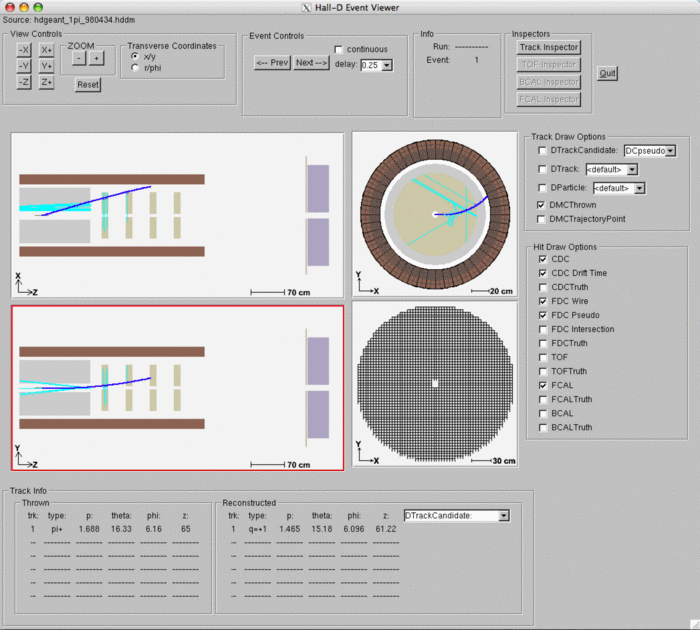
hd_root
The hd_root program can be used to make histograms and trees in a ROOT file. The program itself only creates an empty ROOT file and then cycles through events. The usefulness comes in through plugins that make and fill the histos and trees. The idea is that one can specify any number of plugins on the command line and the histograms and trees created by all of them will go into a single ROOT file. It is important to note that reconstruction algorithms are all compiled into hd_root, but it is left to the plugins to actually activate them.
Example: Using hd_root to make ROOT file with TTree containing information on CDC hits.
hd_root --plugin=cdc_hists --auto_activate=DCDCTrackHit hdgeant.hddm
janaroot plugin
In the most general case, one can use the janaroot plugin to create a separate ROOT file with trees filled with the objects of interest. Since this plugin creates its own ROOT file, it can be used with any of the Hall-D reconstruction programs including hd_root and hd_ana.
Example: Using the janaroot plugin to create TTrees with generated particles and reconstructed photons
hd_ana --plugin=janaroot --auto_activate=DMCThrown --auto_activate=DPhoton hdgeant.hddm
Making your own custom program
If you are not familiar or comfortable with using plugins then you may just want to create your own custom program. It is probably easiest to just copy the source for hd_root and modify it to create and fill the histograms/trees that you want.
The main idea behind JANA is that it passes around C++ objects that contain the data of interest. In order to access the data you want, you must first figure out what object(s) contain it. You can browse or search for the objects you need in the doxygen generated on-line documentation.
Using plugins
All DANA executables can have plugins attached at run time to extend the functionality of the program. For those who are unfamiliar with the term, a plugin is just a dynamically linked object that contains routines that can be accessed by a running executable.
Several plugins have been written that can add histograms/trees to a ROOT file. For example, the "mcthrown_hists plugin will create histograms and fill them with the "thrown" values from Monte Carlo data. There is also a cdc_hists plugin that will produce histograms related specifically to the CDC. In general, these plugins will create a separate directory in the ROOT file to place their histograms/trees. This allows mulitple plugins to be attached to the same executable without risk of conflict between histogram names. Source code for the plugins resides in the sim-recon/src/programs/Analysis/plugins directory.
Although a plugin can be attached to any DANA program, a generic program hd_root exists that serves as a shell specifically written for this task (see above). For example, to create a root file with the thrown values histograms and the histograms used to study the acceptance of the GlueX detector, type this:
hd_root --plugin=mcthrown_hists --plugin=acceptance_hists hdgeant.hddm
This will create a ROOT file called hd_root.root. Inside the file would be two directories called "THROWN" and "ACCEPTANCE" containing the histograms produced by the respective plugins.
You can create your own plugin using one of the existing plugins as a template.